Part 1: Check the Office License Status
To get started, open the Command Prompt as administrator. Navigate to the Microsoft Office program folder using the cd command. The subfolder varies depending on your Office version:
- Office 2016 / 2019:
C:\Program Files\Microsoft Office\Office16orC:\Program Files (x86)\Microsoft Office\Office16
- Office 2013:
C:\Program Files\Microsoft Office\Office15orC:\Program Files (x86)\Microsoft Office\Office15
Now you can check the license status by running the script called ospp.vbs, which is located in your Office program folder.
cscript ospp.vbs /dstatus

You’ll see some license details such as the license type (a retail copy, a volume licensed copy, or Office subscriptions copy) and the last 5 characters of the product key.
Part 2: Remove Existing Office Product Key
To remove your Office product key, you need to use the /unpkey switch, along with the last 5 characters of the product key.
cscript ospp.vbs /unpkey:{last five characters of product key}

PART 3 : You will be told that your Office product key has been uninstalled. Now, Open any Office application like Word and it’ll ask you to enter new product key.
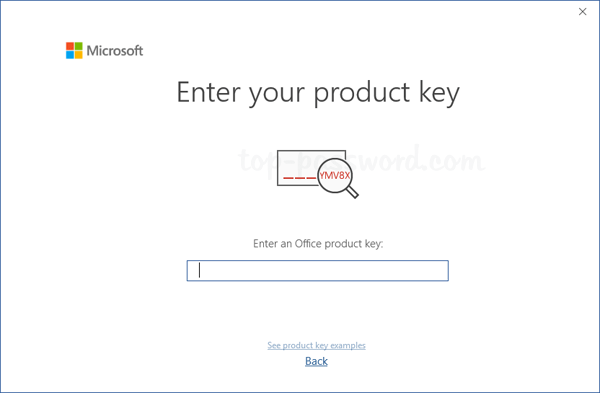
If you wish to solve the issue of prompting activation repeatedly after activation, repeat PART 1 and PART 2 to identify number of keys group in the system and after remove the wrong key, . Use command " cscript ospp.vbs /act ", System will pickup the remaining key for activation.

DG LEARNING HUB GRADING :
- Level 1 - Fundamental Skills (Typing, Mouse) - ( End User Level )
- Level 2 - Basic Computing and Applications. - ( End User Level )
- Level 3 - Intermediate Computing and Applications. Require - ( Helpdek )
- Level 4 - Advanced Computing and Applications. - ( Engineer )
- Level 5 - Proficient Computing, Applications, and Programming. - ( Professional Engineer)



Thanks, try onthehubstore.
I’ve tried to buy keys online.
https://www.onthehubstore.com/
Leave a comment