If you want to set up an IMAP or POP email account, or don't have an email account with Exchange ActiveSync, use these instructions . When you set up an email account using IMAP or POP, only your email will sync--not calendar or contacts. What is IMAP and POP?
Set up an IMAP account manually in Outlook for iOS
-
In Outlook for iOS, go to Settings > Add Account > Add Email Account.
-
Enter email address. Tap Add Account.
-
If you see the Select your email provider screen, choose IMAP.
-
Enter your password and toggle on Use Advanced Settings.
-
Enter the server setting information needed. Tap Sign In.
Note: If you don't already know this info, you'll need to get it from your email provider or administrator.
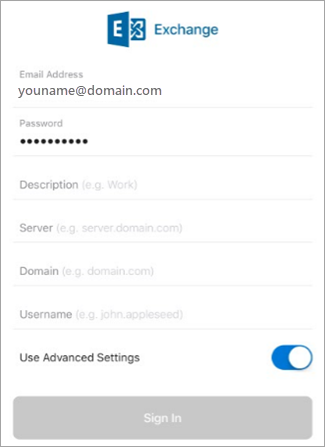



Leave a comment